This blog post is all about how to sync your photos in Lightroom. How often do you come home after shooting a wedding and realize that you forgot to sync your camera with your second shooter’s? Now, this is not a problem if you don’t like to edit your images in chronological order. But, if you are anything like me, and like to keep a consistent look throughout your work, you must have all your pictures in the order they were shot.
If you forgot to sync your cameras, don’t panic. Here’s some great news for you: you can easily time sync your images in Lightroom! Here’s how it works!
Go to the Library module and make sure the filter bar is showing. If you don’t see it, simply go to “View” — “Show Filter Bar” or use the “\” shortcut. Just like so:
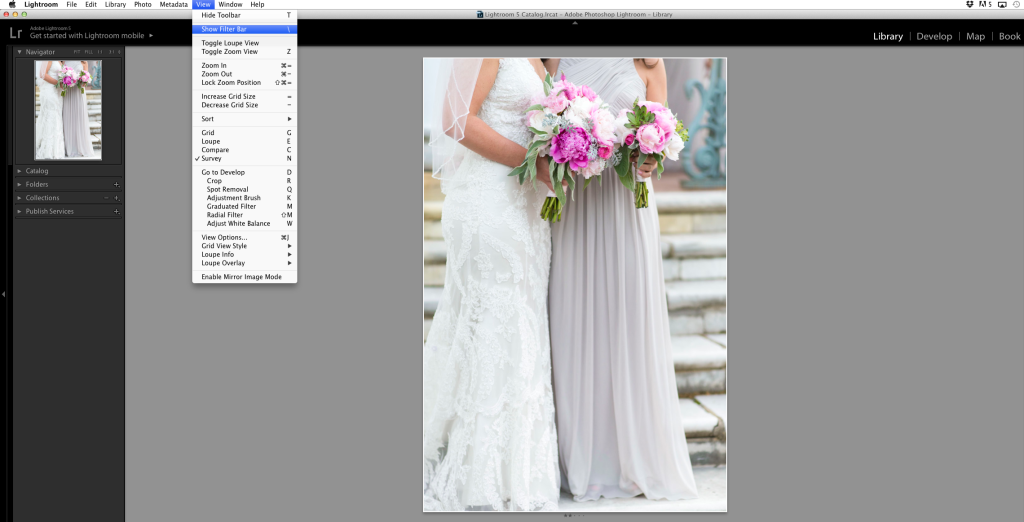
Next, go to “Metadata” on the Filter Bar. By default you should have “Camera” selected.
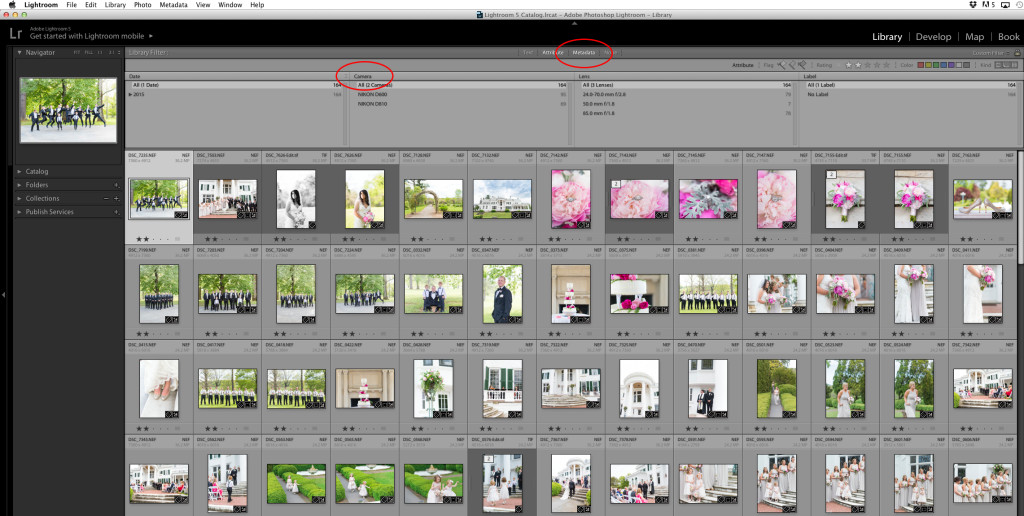
Click on “Camera” and select “Camera Serial Number”.
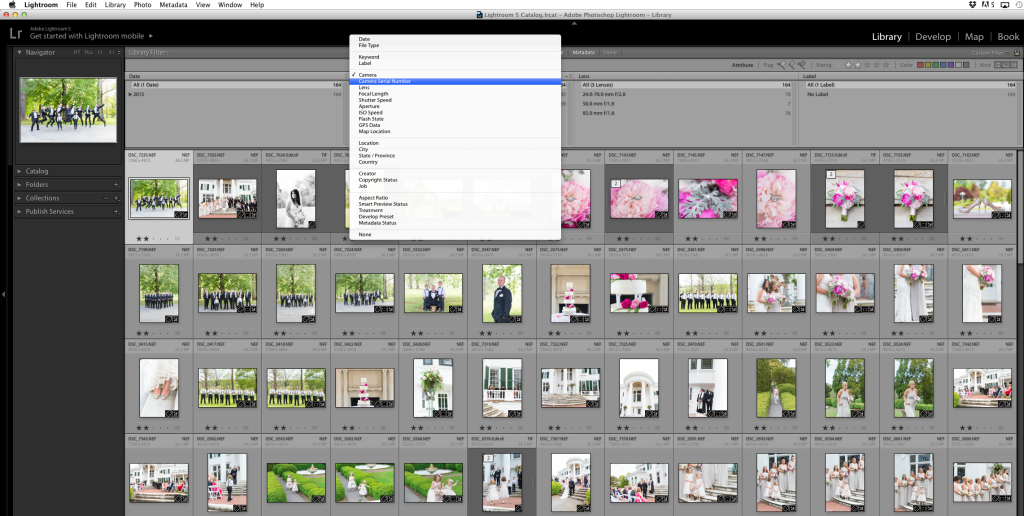
Click on your camera’s serial number. This will only show the images on your camera. What you need to do now is go through your pictures and find a specific moment that happened during the day. This could be anything like the first look, the first kiss, cake cutting, etc. Once you find it, go to “Metadata” in the side menu, then go to “Capture Time”. Write that time down.
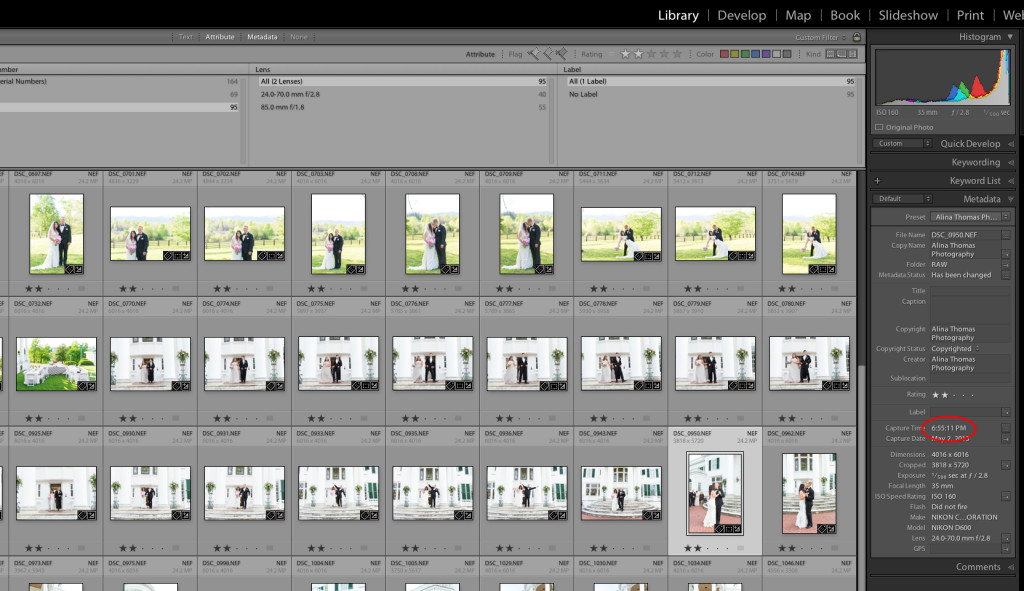
Next select your second shooter’s camera’s serial number, go through their images until you find a picture that was taken seconds apart from the one you selected previously. Actively select it by clicking on the picture, then press Command (Control for PC) + A to select all the images. When you have selected all the images go to “Metadata” — “Edit Capture Time”. Just like so:
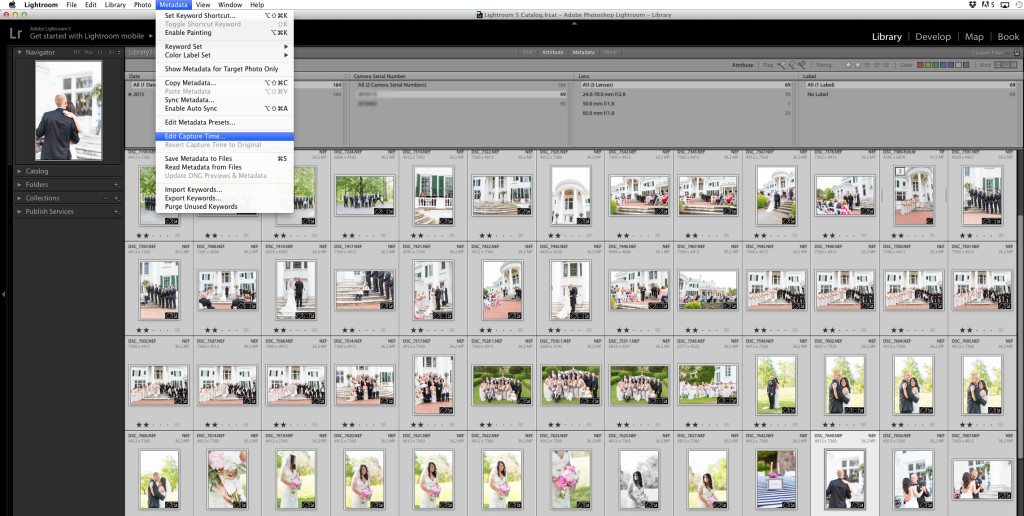
Remember the time I asked you to write down? Where it says “Corrected Time”, replace the time with the one you had previously written down. However, some photographers like to add a second to their second shooter’s time so that their own images would be the ones to show first in sequence. Make sure you have “Adjust to a specific date and time” selected and hit “Change All”.
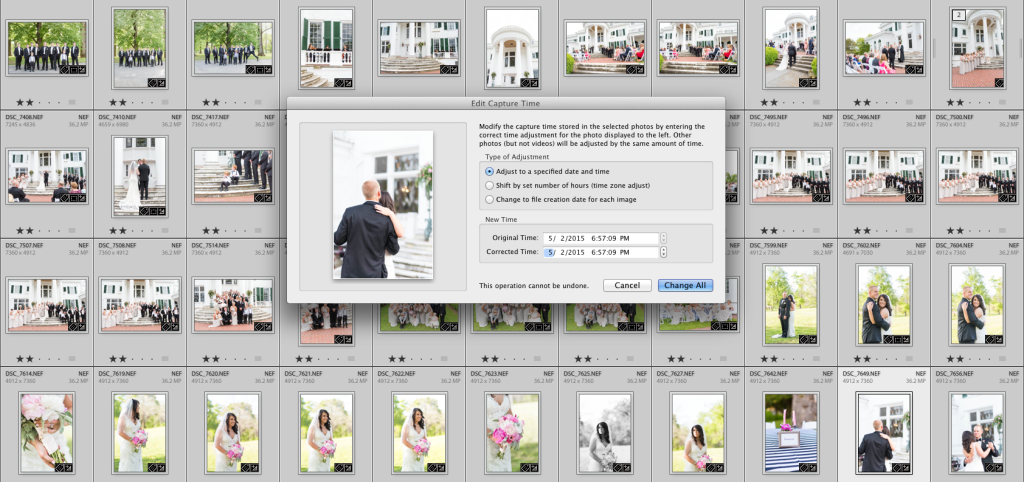
Now, when you click on “All Serial Numbers,” you should see all the images in order. If you don’t, make sure you have the images sorted by “Capture Time” and not “Added Order” in the tool bar (if you don’t see it, press T).
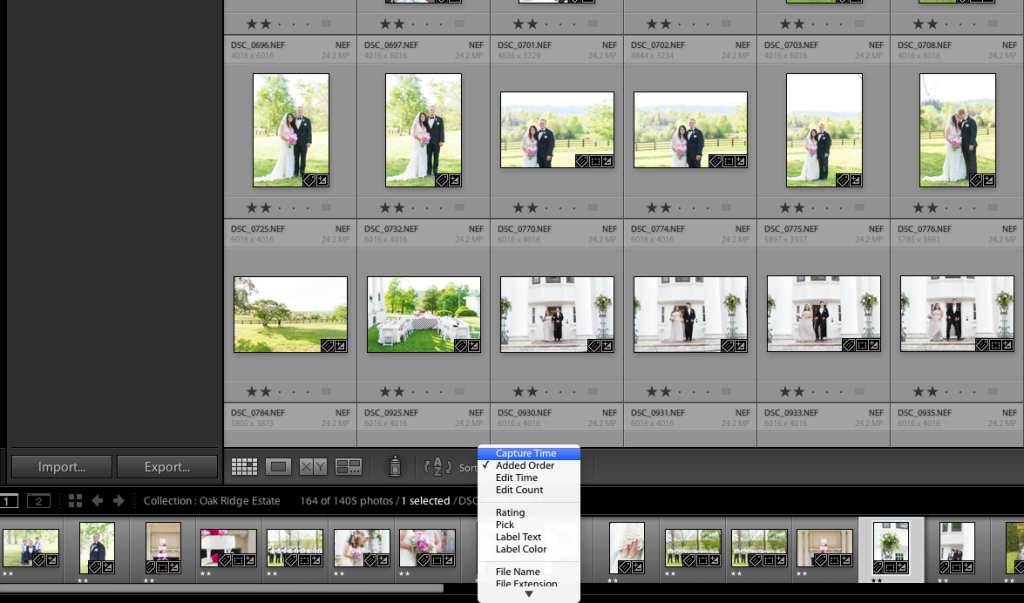
And you’re all done! This is how you sync your photos in Lightroom. I hope this has been helpful to some of you who used to struggle with syncing your photos in Lightroom. If you have any questions at all, please let me know in the comment box below.
OTHER POSTS YOU WILL ENJOY:
- How To Take Creative Photos Of Couples
- How To Use Macro Filters
- 3 Reasons Why I Switched to Back Button Focus
Thanks so much for sharing! It’s always a pain when you realize you forgot to sync; so thankful this feature exists!
You are so very welcome, Jen. I’m glad you found it useful.
I’ve used this little trick before and it’s a life saver! I will be shooting a wedding in a few weeks with a second and might just need to do it again, thanks so much for the refresher!
I totally agree, Siri! It’s been a lifesaver many times for me as well.
Thank you so much Alina! I knew about this but couldn’t remember the step by step instructions. Now I know I can visit your blog! So, so helpful!! Keep doing what you do!
Thanks, friend! Glad to hear you found it helpful!