Instagram story highlights have recently been introduced to our Instagram accounts and everyone is going crazy about them. Especially the little cover photos that feature pretty graphics related to the theme of the highlight.
You’ve probably seen them too!
Have you wondered where people got them from or how in the world to make your own? It’s pretty easy actually! There are quite a few ways you can go about creating them. Here are a few programs you can use: Photoshop, Adobe Illustrator, Adobe Spark, and my favorite one yet, Canva.
I created a Canva tutorial so you can make your own highlight cover photos in just a few simple steps.
Step 1
Create a Canva account if you don’t already have one. Next, click on the “Use custom dimensions” button in the top right corner. Enter your custom dimensions as 1080×1920.
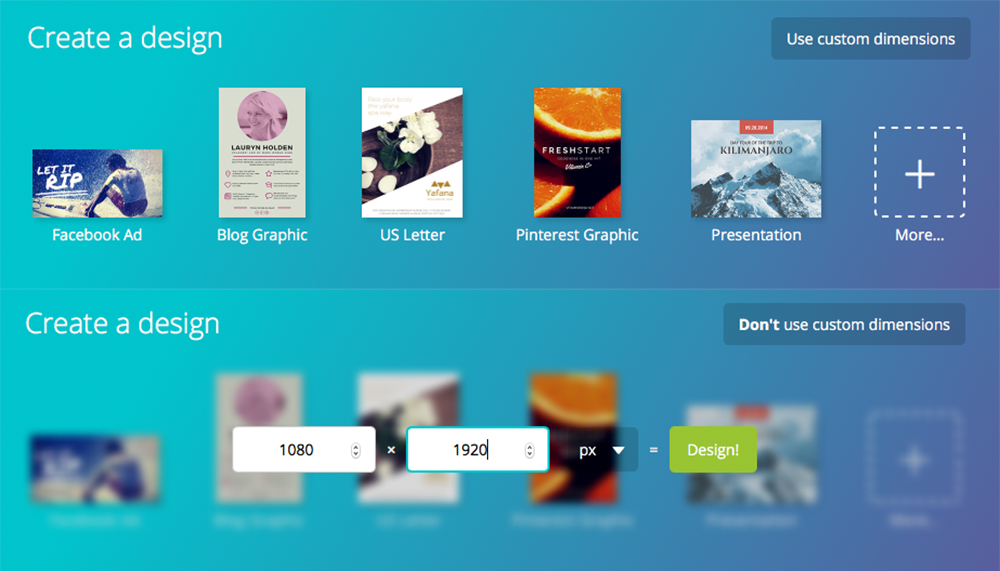
Step 2
Pick your background color. Some people like to use their branding color for all the highlight covers, while others like to make each one a different color. It’s entirely up to you!
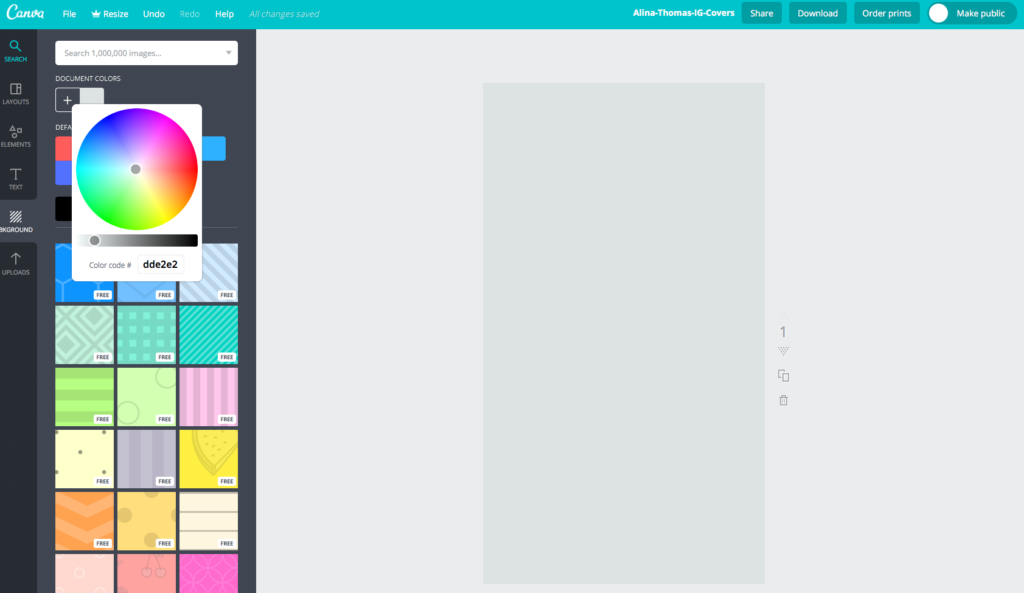
Step 3
Use the search bar to find a cute illustration for your cover. For example: camera, travel, house, book, baby, etc.
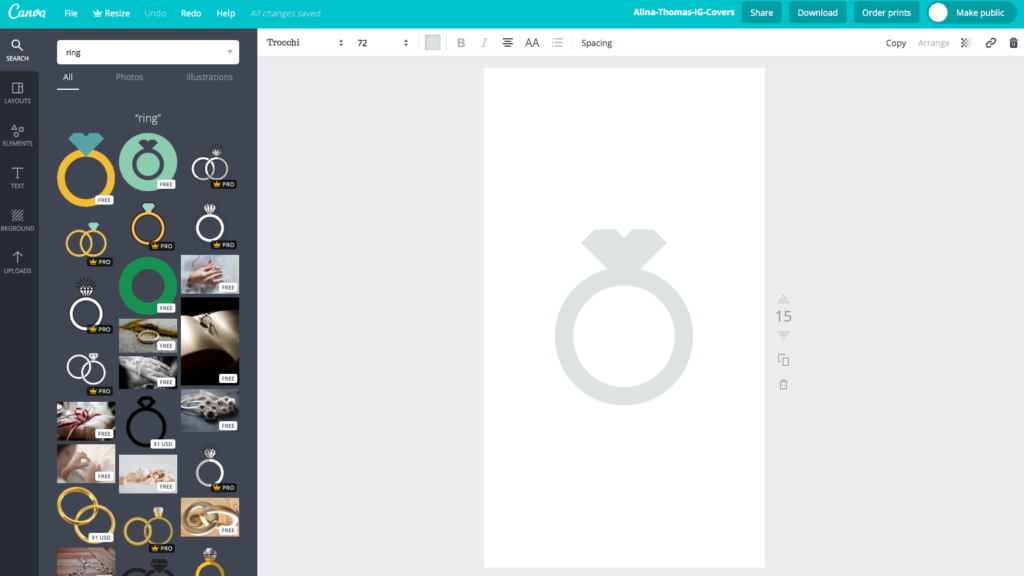
Step 4
Once you find an icon that you like, click on it and it will be automatically placed on top of your background. From here, you can resize it and make it perfect for you. I like mine a little larger so I resized mine to about 620 x 620. Make sure to place your icon in the center and change its color to better suit your style.
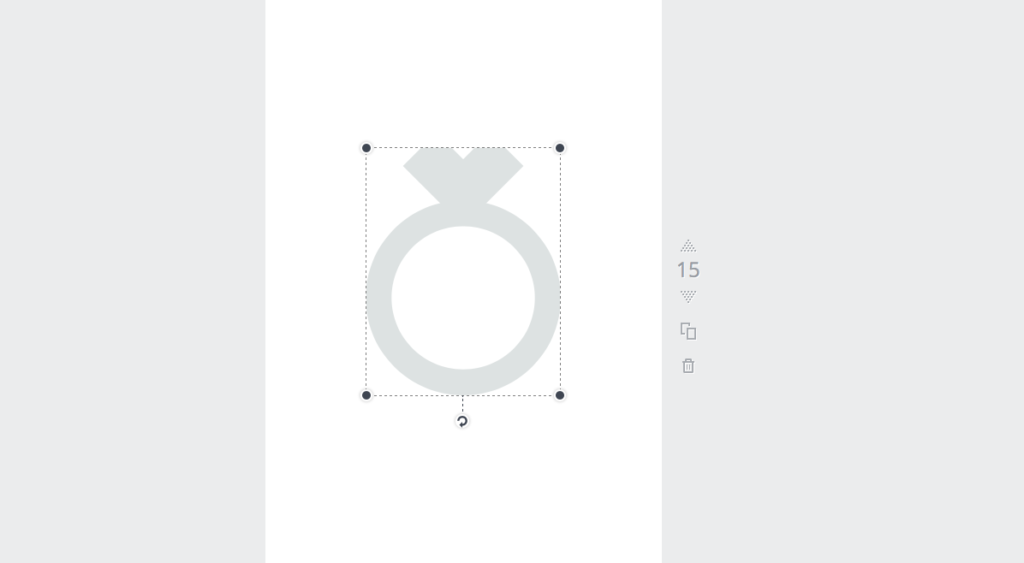
Step 5
Download your image and upload it to Instagram.
Here’s where you might get stuck!
You have to upload all the content you want to feature in your Instagram Highlights to your Stories first! Including the cover photos!! They also have to run for a full 24 hour cycle in order to be able to be selected as cover photos. If you make an image your Highlight cover photo and then delete that image from your story, it will automatically be deleted as your cover photo as well.
And there you have it! I hope this tutorial helped and I cannot wait to see what you come up with!