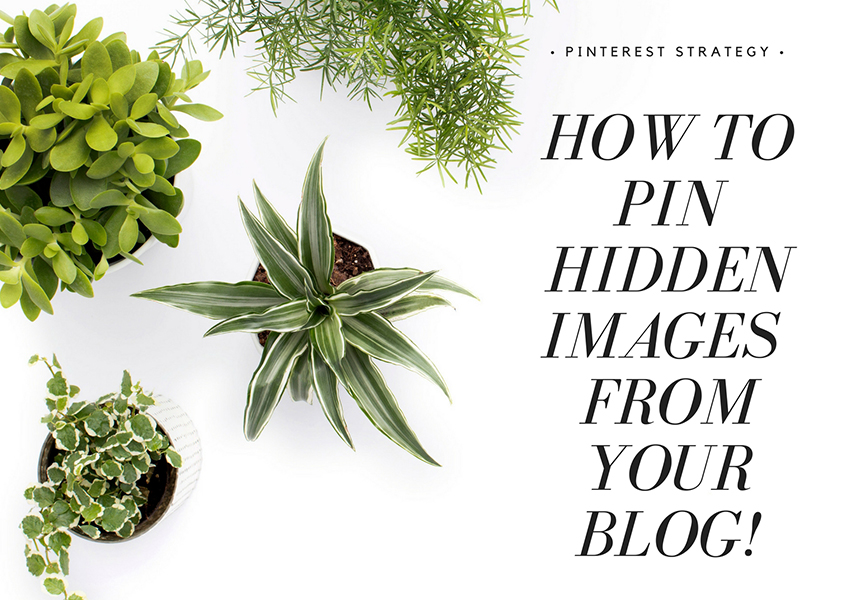
If you are working on your Pinterest strategy and want to learn how to pin hidden images from your blog, you’re in the right place! I have an amazing tip to share with you today.
As you probably already know, the images that get pinned the most are the tall, vertical ones that often times have a text overlay that displays a catchy title. If you click on the image, you will most likely be directed to a blog post that will offer value around the topic you are interested in.
If, by any chance, you landed on this post from Pinterest, you most likely clicked on a tall, vertical image that said “How to Pin Hidden Images from Your Blog”. You are going to notice that the image you clicked on is nowhere in this blog post.
What?! How did that happen?!
It’s pretty simple, actually! The secret is a snippet of html code that looks a little bit like this:

Here’s how it works!
If you are using WordPress, just place your image into your post. Once you inserted your image, jump over to the Text panel and paste the first part of the code (<div style=”display:none;”>) BEFORE your image code, then paste the second part of the code (</div>) AFTER your image code. This will not work if you paste the code into your Visual panel.
To make it easier for you, you can grab the secret text below. Just select the code, and press Command+C on Mac (or CTRL+C for Windows) to copy it:
<div style=”display:none;”><img src=”INSERT IMAGE CODE HERE” alt=”INSERT IMAGE ALT TEXT HERE”/></div>
And there you have it! Happy pinning!
But, before you go, you should know that in order to be able to pin your hidden images to Pinterest, you need to have the Pinterest widget installed on your browser like in the picture below. If you have your Pinterest widget installed already, just click it and you will see the tall, vertical image with text overlay I was telling you about earlier appear among all the other pin-able images in this post.
![]()
If you found this tip useful, please take a second to let me know in the comment box below!
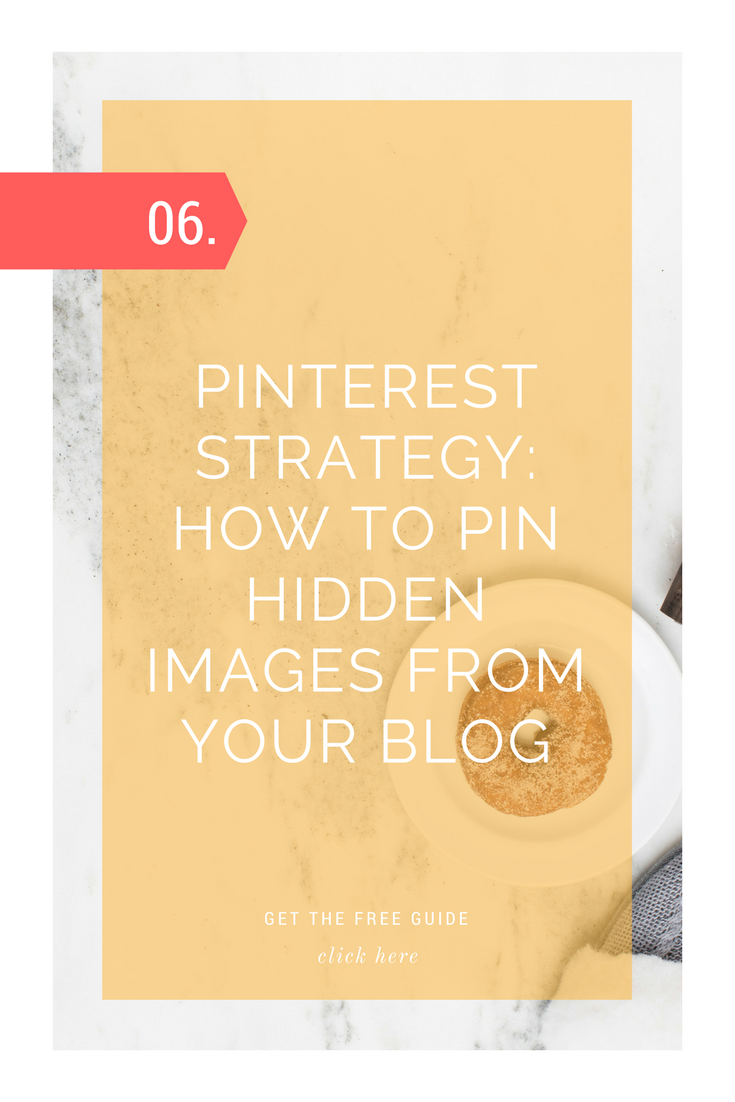
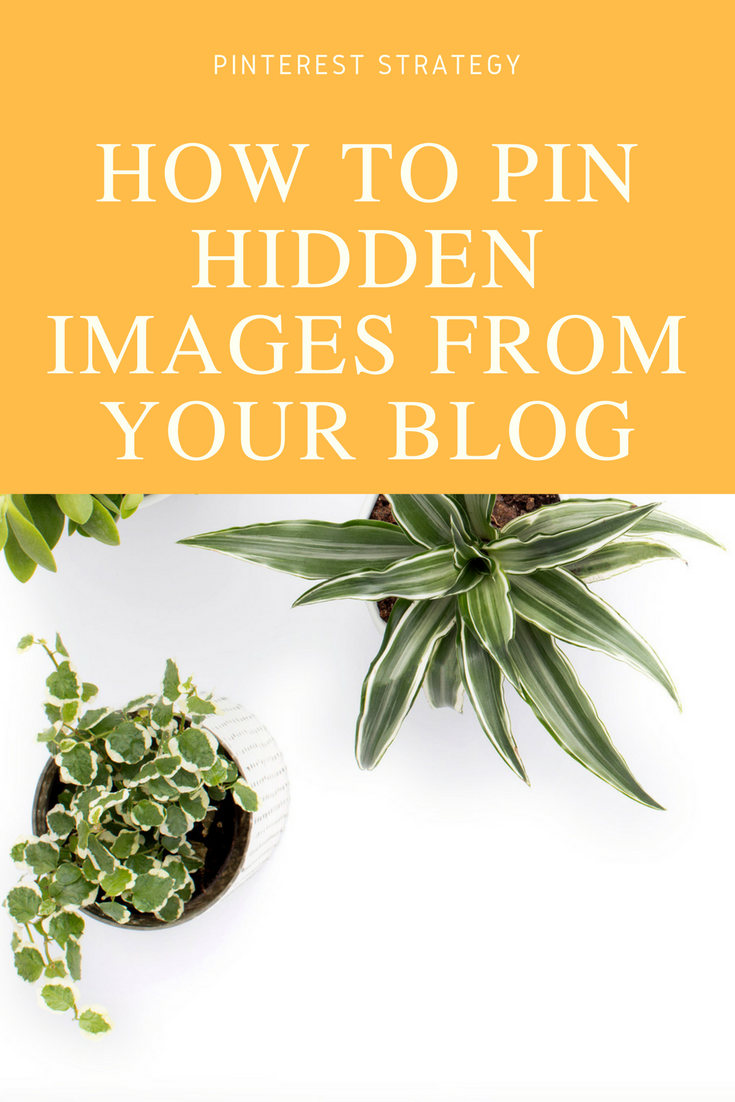
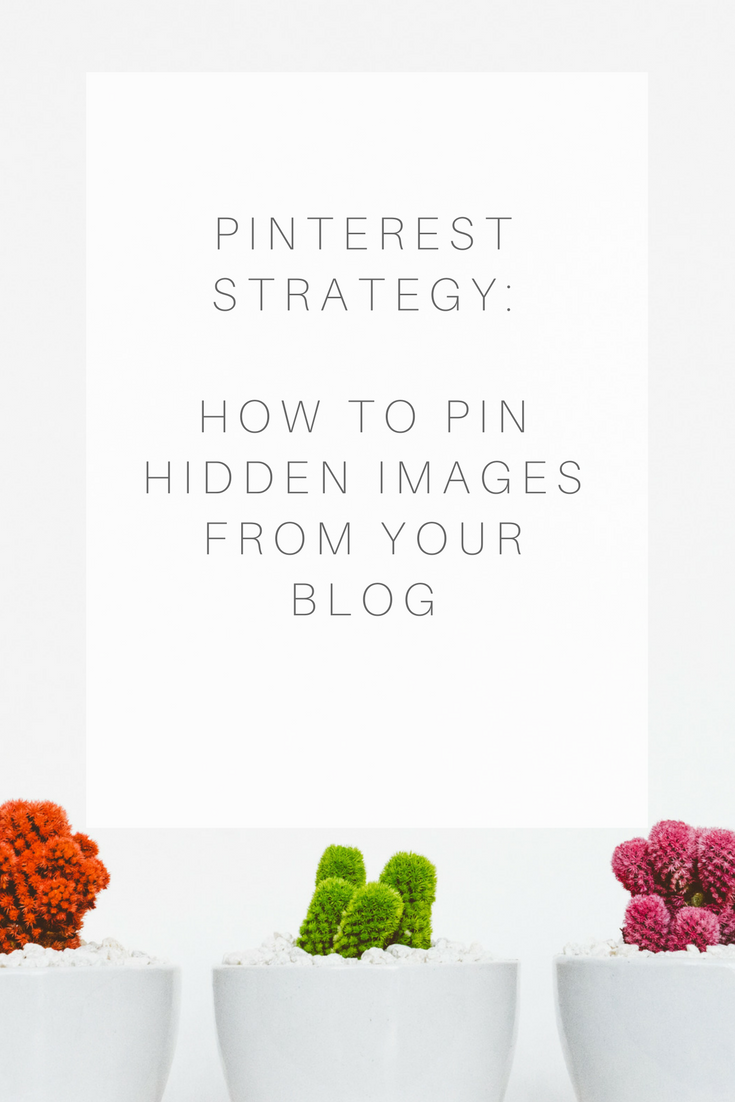
Great information! I seriously need to start working on my Pinterest account!
Happy you found it helpful, Tania! I agree, Pinterest is often overlooked but it can be a great traffic source if utilized correctly.